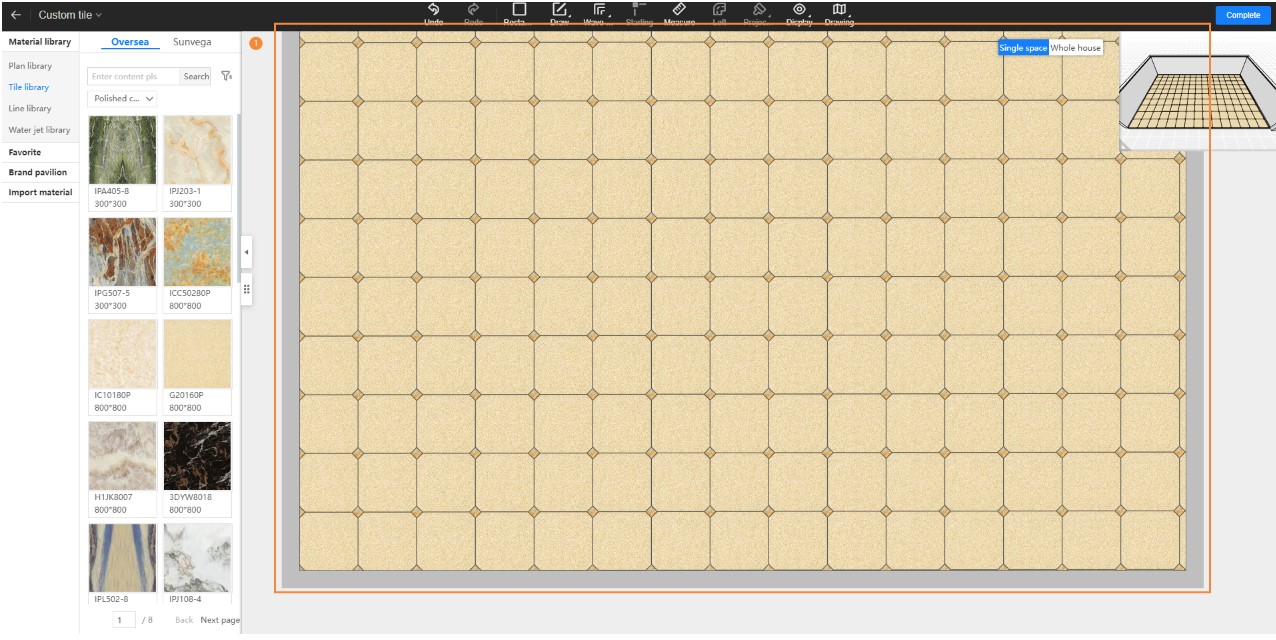How to make ceramic tile corner cut mosaic
-
Tile Corner Cutting
Drag the tile into the drawing area by holding down the left mouse button – Click on the Bevel function on the right side of the interface – Click on Batch Modify – Click on Corner Cutting – Set the radius value, for example, 80 (Note: Batch Modify is enabled by default in the system. If you don't need to corner cut all four corners of the tile, you can deselect Batch Modify)
- Ceramic Mosaic Tiles
- Click on the Measuring Tool at the top of the interface by holding down the left mouse button – Measure the width of the corner cut, and the width of the corner cut is 113.
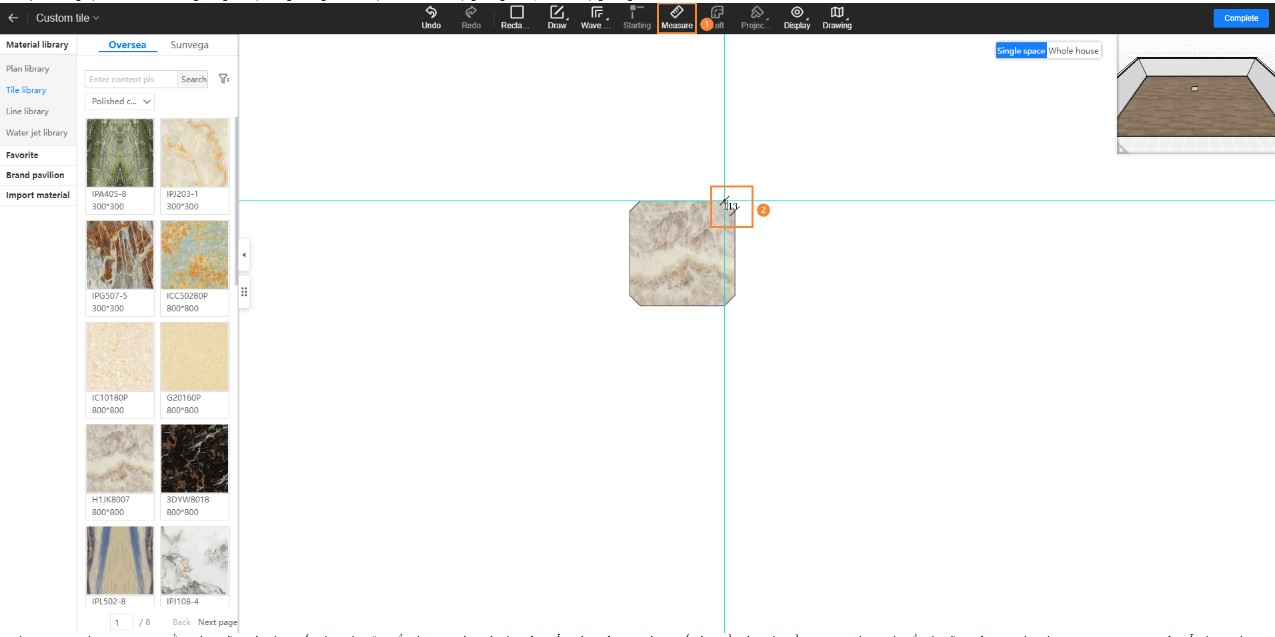
-
Drag the tile into the drawing area by holding down the left mouse button – Click on the Corner Cutting function in the product properties column on the right side of the interface – Set the width and height based on the measured corner cut size of the large tile, for example, 113 --- After modifying the tile size, you can drag the blue box to select the tile area you want to keep.
.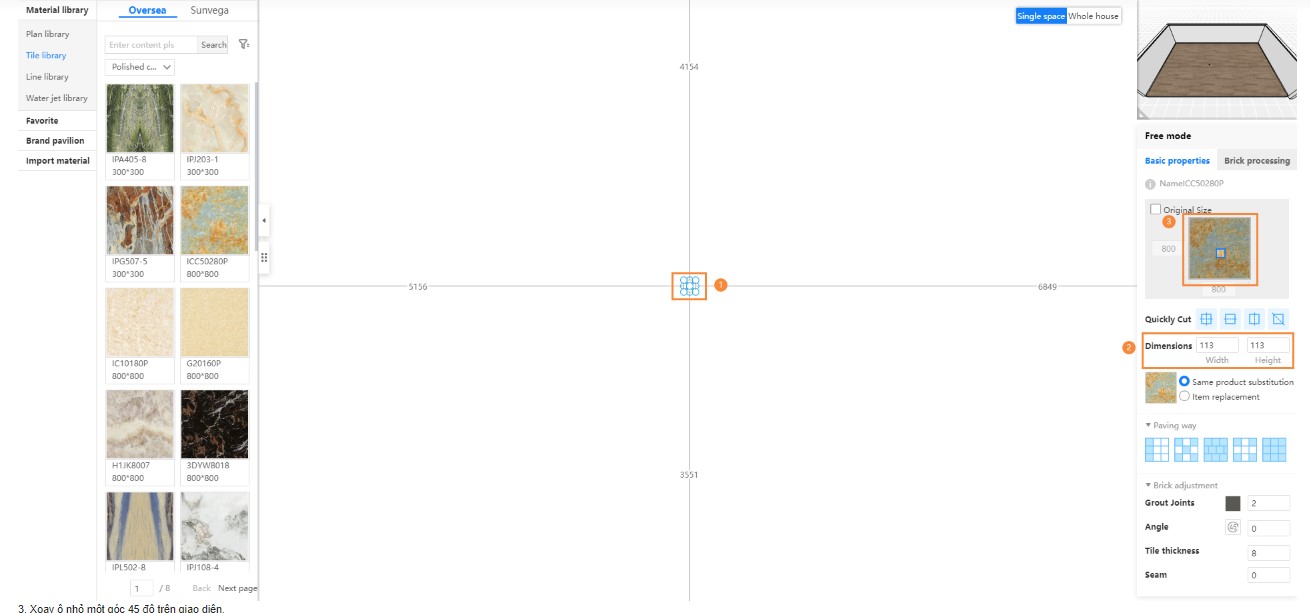
-
Rotate the small tile by 45 degrees in the interface

-
Click and drag the top left corner of the small tile by holding the left mouse button to snap it into the corner cut of the large tile
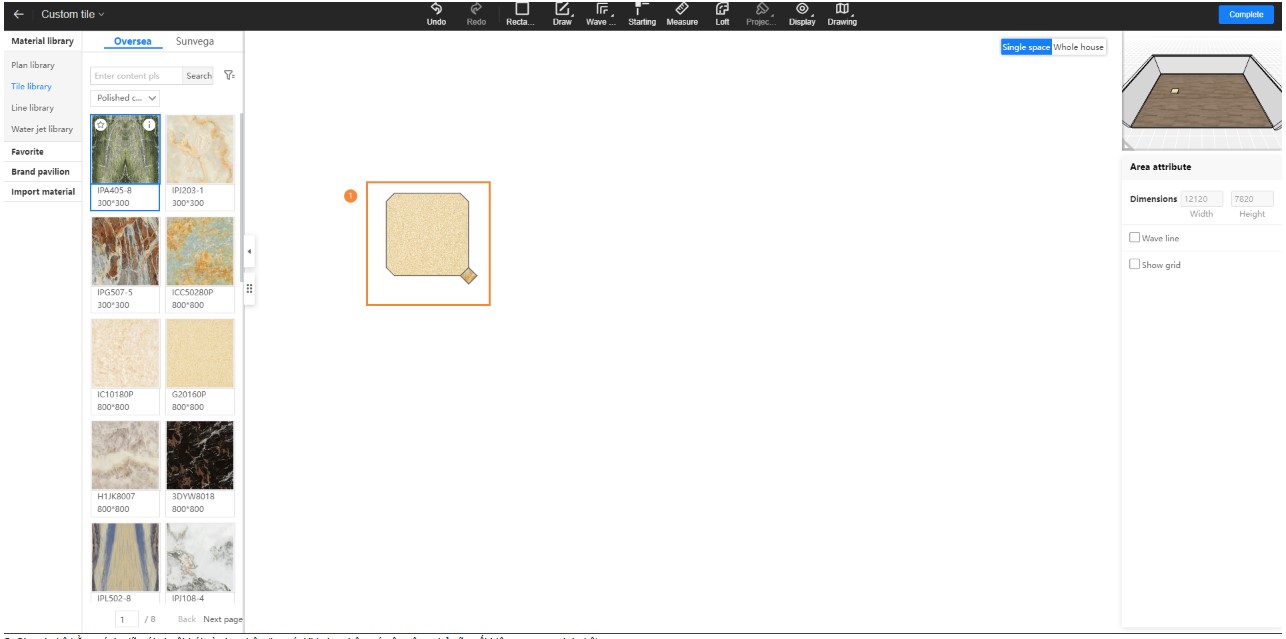
-
Select both tiles by holding down the left mouse button and choosing the selection box (Note: When using the selection box, small square markers will appear around the two tiles)
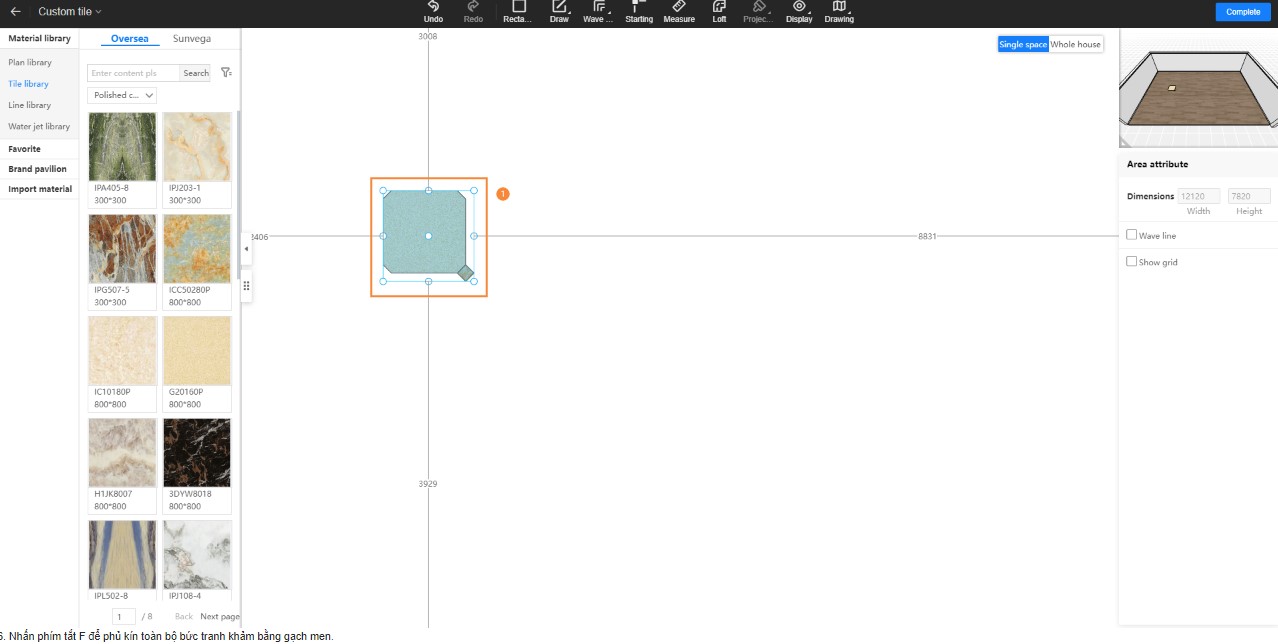
-
Press the F shortcut key to fill the entire mosaic pattern with tiles